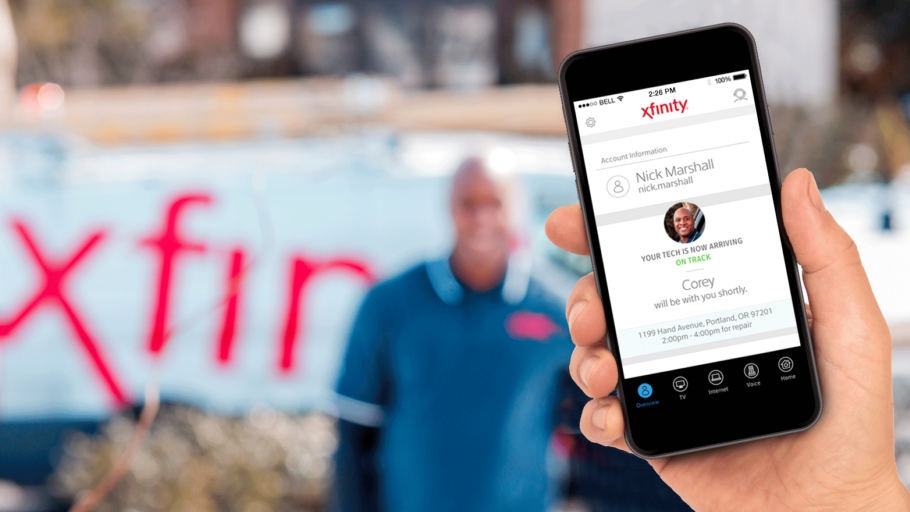One of the ways Comcast is working to provide the best customer experience is by investing in support options that make it possible to do business with us in ways that are easy, convenient and fit your schedule. There are times when customers may need to call us or stop at the local Xfinity Store or customer service center, and our dedicated teams in those locations are ready to help. Very often, however, customers can get what they need through the digital options we have created in recent years.
This is part of a series of stories about the self-service options now available to customers in the Keystone Region – options that bring results and save time. Moving forward, we’ll continue to profile additional ways to interact with us digitally.
Today, let’s look at monitoring the arrival time of a technician or canceling or modifying a scheduled appointment with the My Account app (mobile).
What you’ll need: your Xfinity username and password (if you don’t already have one, get one at http://xfinity.com/getstarted); the free My Account app.
Scenario: You’ve made an appointment for a Comcast technician to visit your home. Now it’s the day of the appointment, and although you’ve already been given a two-hour window for his arrival, you’d like to monitor that arrival time. Or perhaps you’re a few days out from the scheduled appointment but now need to cancel or reschedule it.
You don’t need to call us; we’ve made it easy to do both at your own convenience.
To cancel or reschedule an appointment that is one or more days away:
- On your mobile device, launch the My Account app and sign in. Your “Upcoming Appointment” will be displayed at the top tile.
- Tap the appointment to bring up three available options:
- Add to Calendar
- Reschedule Appointment
- Cancel Appointment
- Make your choice. If you choose to reschedule, a list of available times and dates will be displayed.
To monitor the arrival time of a tech on the scheduled day of the appointment:
- On your mobile device, launch the My Account app and sign in. Your “Upcoming Tech Visit” will be displayed, including the previously established two-hour timeframe and the date.
- 30 minutes before the technician is expected to arrive, the app will display a more precise, 30-minute timeframe. The technician’s first name and picture will be displayed when that technician is en route to a customer’s home. This enables customers to more easily plan their day or plan their arrival at their home just prior to that of the technician.